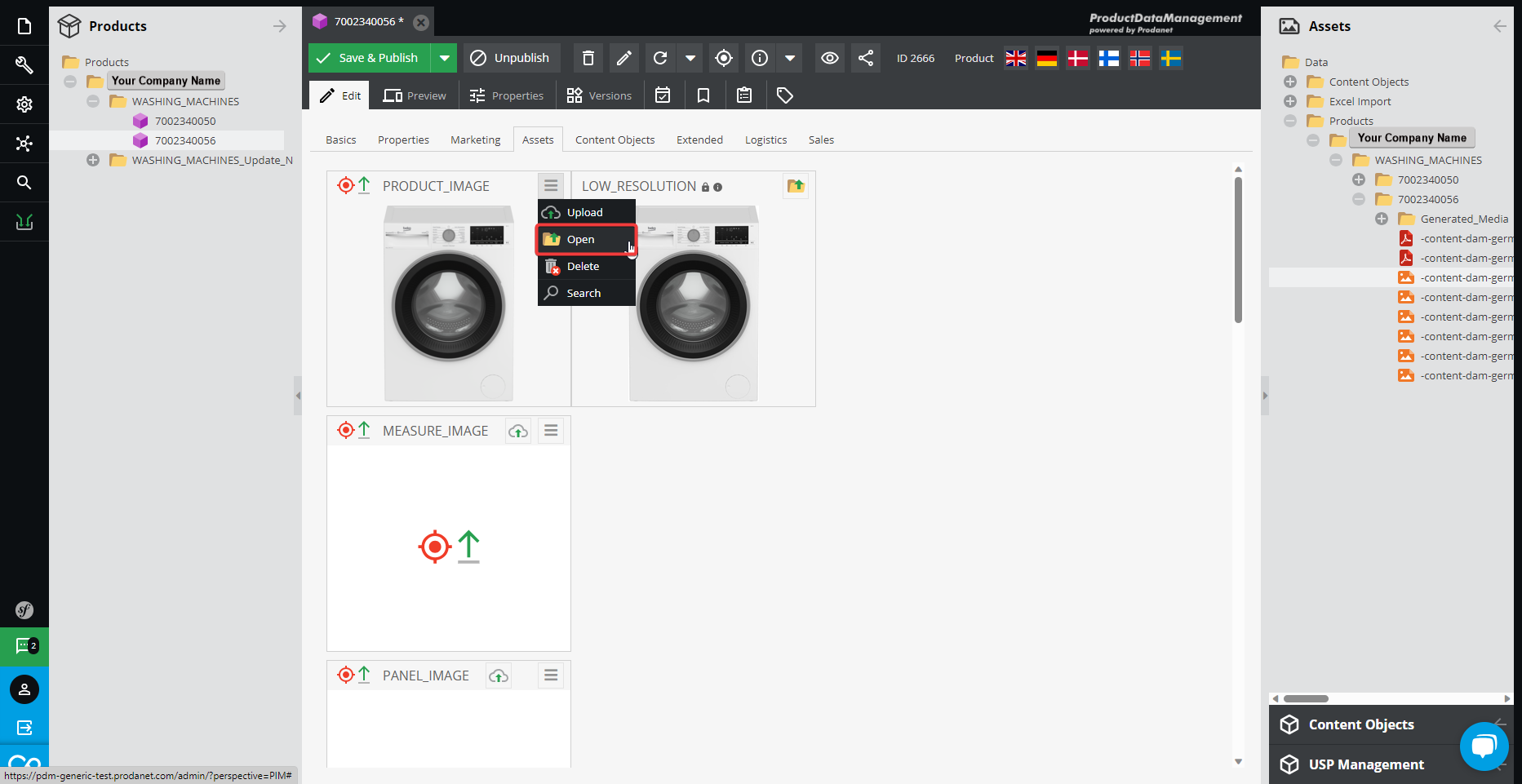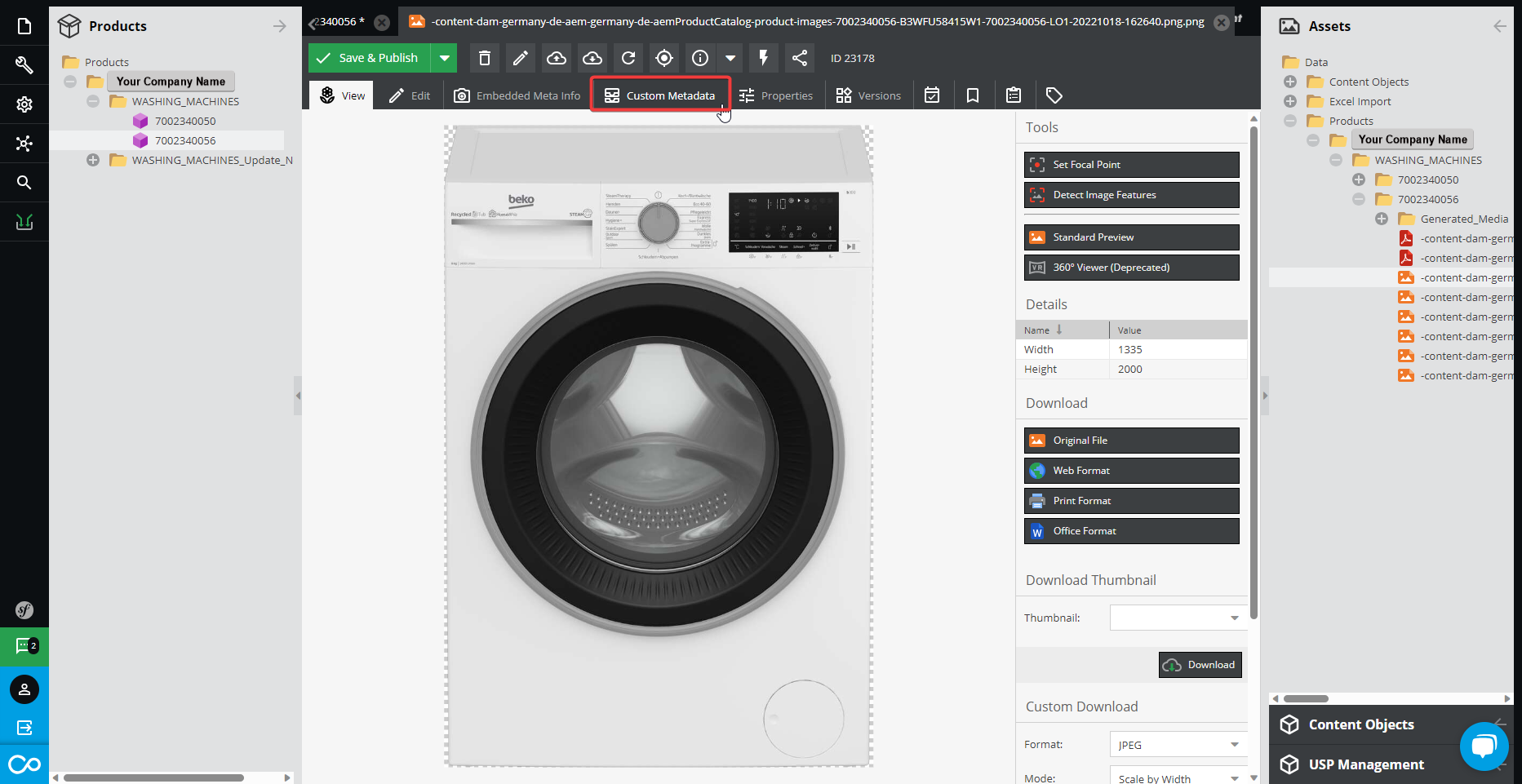Asset Upload in the Content Central.
This article shows how to properly upload and manage assets in the Content Central.
To upload and manage any kind of asset (image, video, document) in the Content Central, you will need to follow the next steps:
- Go to Assets.
- Open your Company's folder under Data > Products.
- Create or Open the desired Product Family folder under Products.
- Create a folder for the desired product.

- Right click on the corresponding folder inside Products.
- Click on Add asset
- Select the preferred option and proceed to upload.
 It can also be a folder, multiple items, etc.
It can also be a folder, multiple items, etc. - When all assets are uploaded, proceed to open the corresponding folder under the Products tab.

- Locate the Assets tab for the Product.
- Drag and drop each image to where it belongs.
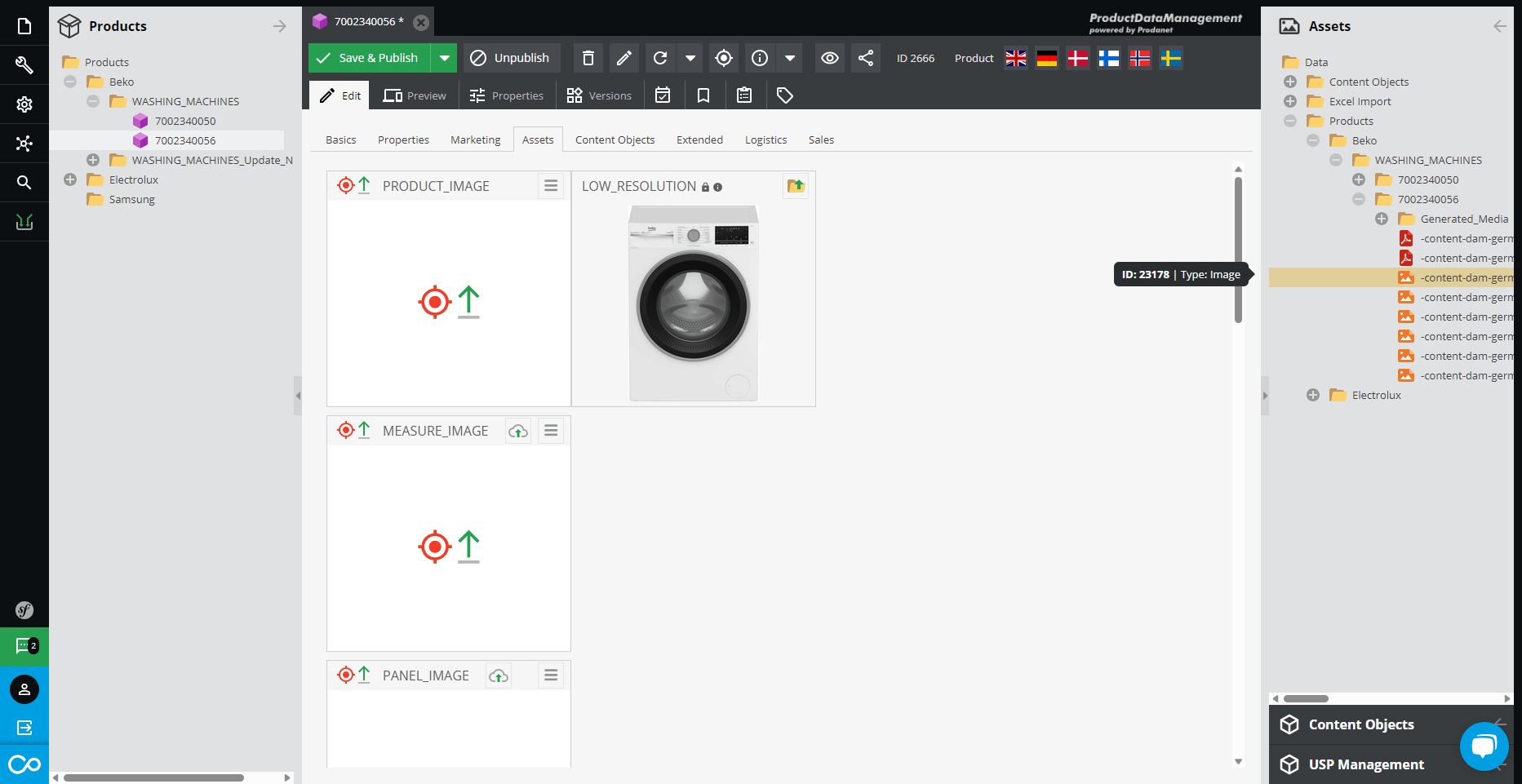 You can also upload each asset to its corresponding section by clicking directly on the desired one.
You can also upload each asset to its corresponding section by clicking directly on the desired one.
- Save and publish the changes.

NOTES
Each section where the assets are dropped, has different predetermined Metadata.
To see each one, click on the desired sections Menu and select Open, then open the Custom_Metadata tab.
In case there's a need to edit that data to fit any particular requirements, the media can be uploaded to Custom_Media, since the rest of sections have predetermined information.